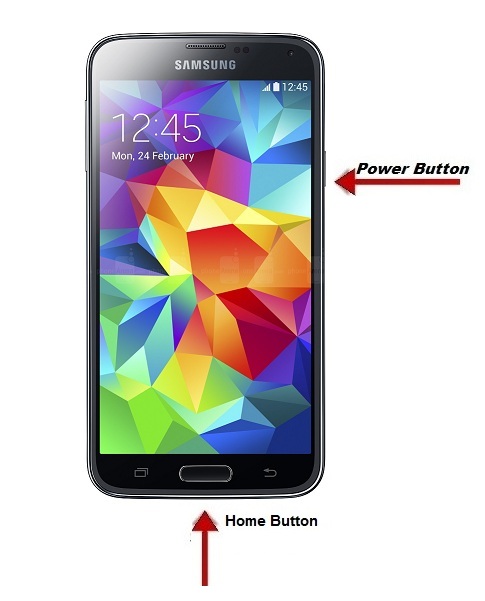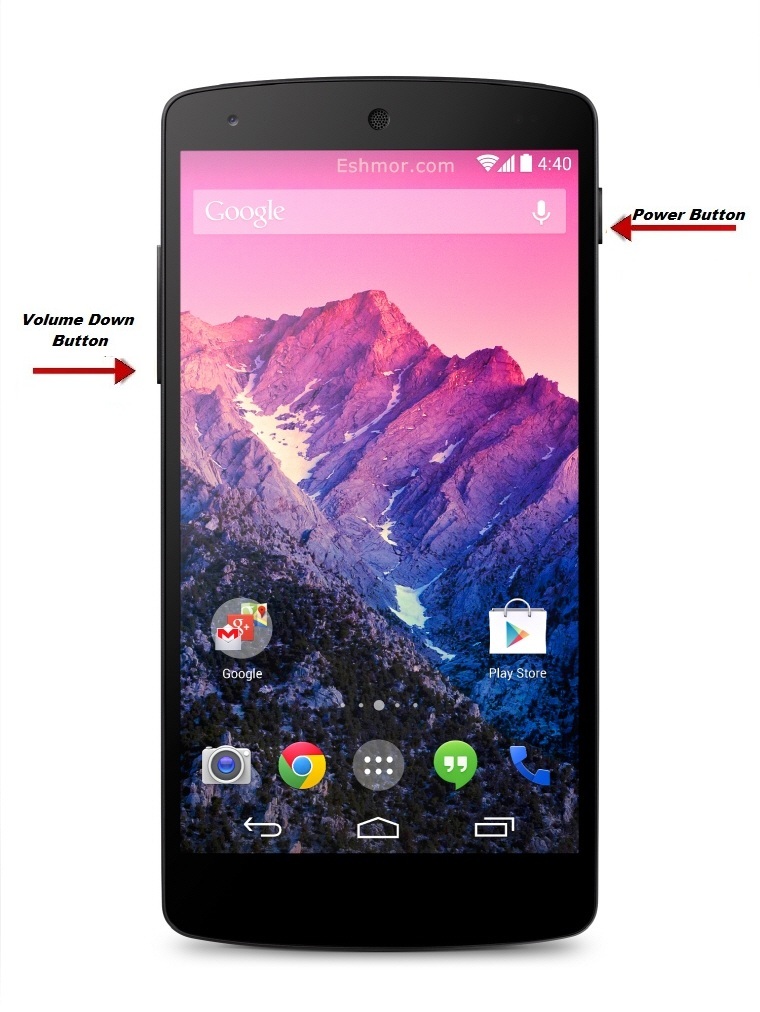Got new OnePlus One? Want to know “How to Capture Screenshot on OnePlus One”? Does OnePlus One Mobile Phone have an inbuilt feature of taking screenshot? You are lucky people to get new one Plus One because many people are waiting for the invite. Only if you want to buy One Plus one you need to have an invite sent by one who got OnePlus One. Now let’s get into the tip of catching the screenshot on the OnePlus one Mobile Phone.
How to take screenshot on OnePlus One Mobile Phone:
Taking screenshot in the OnePlus one is a simple & easy. OnePlus One was introduced into the market in 2014 and it became popular because of its high end configuration given in lower price. Are you feeling sad that you don’t know how to take screenshot on OnePlus One? Here is an excellent tutorial on capturing screenshot on OnePlus One. Follow the below steps to capture a smart screenshot on your Mobile Phone.

Check Out:Tips to Catch Screenshot of Whatsapp Conversation
Steps to capture Screenshot on OnePlus One:
Step #1: Navigate to the screen that you want to capture.
Step #2: Hold on ‘Volume Down‘and‘Power’ button simultaneously. Power button will be right hand side of the OnePlus One and Volume button will be on the left side of the Phone
Step #3: Now just Press both the buttons together.
Step #4: Wait for few seconds; the screen will flash for second with a shutter sound.
Step #5: That’s it. Screenshot is captured and it is stored on the default screenshot saving location on the Phone.
Default Screenshot Saving Location:
The taken print screen or screenshot images are under the folder named ‘Screenshots’, which is automatically created while you do screenshot in the internal SD Card. It can be accessed by all file explorers. So you can directly search the folder to find the captured image.
Video Tutorial:
Bonus Tip: You should be proud of having OnePlus One because the phone was awarded as best smartphone of 2014.
Kindly let us know if you have any trouble in capturing & accessing the Screenshot.
Also see:
- How to take screenshot on LG Mobile Phone