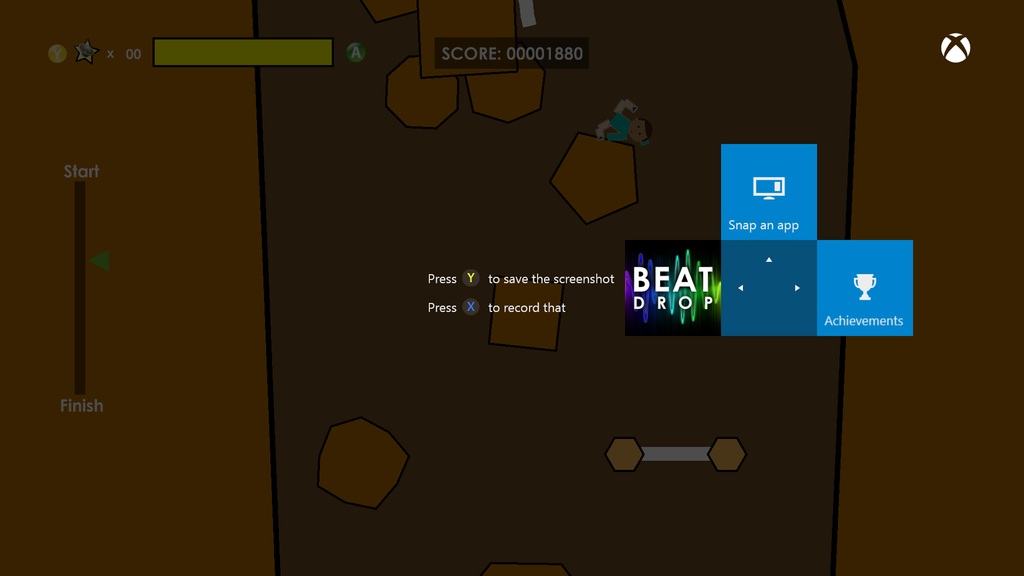Samsung Galaxy S5 introduced by Samsung in their galaxy family. It’s an upgraded Galaxy phone with special features. In New Samsung Galaxy S5 there are many methods to capture the Screenshot on Samsung Galaxy S5. Please find all the possible Solutions over here.
How to Capture Screenshot Samsung Galaxy S5?
Taking Screenshot on Samsung Galaxy S5, well designed and manufactures with inbuilt features to capture Screenshot easily. The inbuilt awesome feature in Samsung Galaxy S5 allows user to catch Screenshot on their mobile phone without downloading android application. so there we will not need to install the apps for it
Check out : Tips & Tricks on Taking screenshot on Other Samsung Mobiles
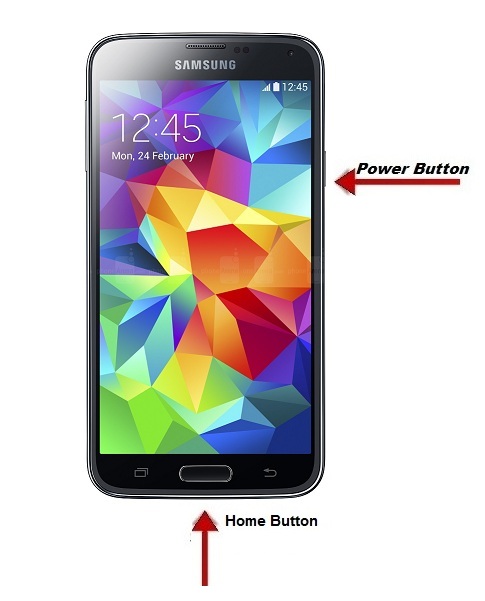
Steps to take screenshot on Samsung Galaxy S5:
Samsung Galaxy S5 Smartphone’s have good HD display screen with high end quality than other mobile phones. There are two ways to take & capture screenshot on Samsung Galaxy 5. You can make a screenshot of an image whatever you are accessing on the phone
Method #1:
Step #1: Select the display screen that you want to capture as screenshot and store it on your mobile
Step #2: The Process is same as like Other Samsung Galaxy mobile Phones
Step #2: Now Straight away Just Press & hold the home key button and now press power button’ at the same time (Hold it for 2 sec)
Step #4: small click sound will appear and it will flash for a second. That’s it. You have captured the Screenshot
Method #2:
Best Sensors are developed by Samsung on their Smartphone’s , which can find and recognize the palm has been mover over the mobile Phone.
Step #1: when the UI Once There Just Press Power key and hold the Volume key at the same time, which is present at the right side of your mobile phone.
Step #2: The Screen will prompt and flash for a moment.
Step #3: Just tap on the Screenshot option which will be stored on the folder Screenshots
Share us the comment with us about the tutorial and share it with your friends.
Also See: