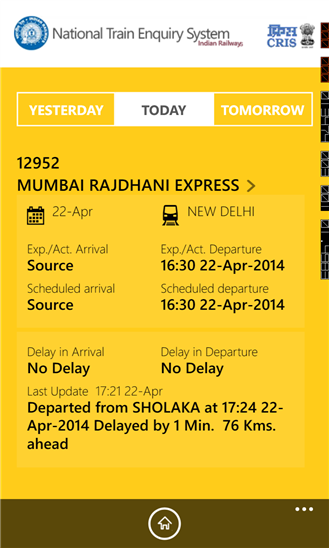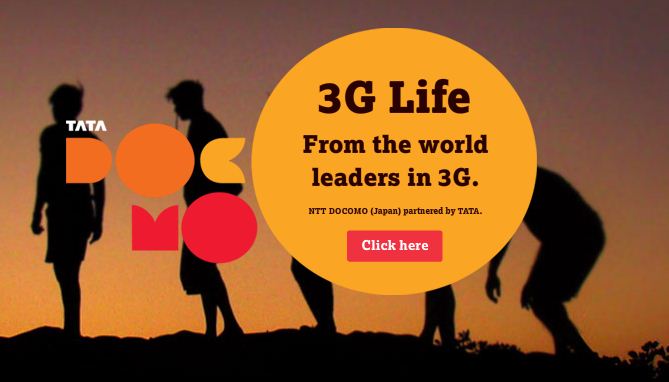Is your girlfriend/Boyfriend is a die-hard chatter in WhatsApp? Do you want to know the List of Texting Abbreviations for online chatting & Messaging? Whether he/she finds WhatsApp last seen at time and fights with you for not replying. Are you searching for the solution to get rid out the problem?
Yup! There is a simple solution where you can hide last seen time on WhatsApp in Android Mobile Phone.

Check Out : Do you got New Android Mobile Phone? Here is an step by step Guide for Changing old Whatsapp Number to New Whatsapp Number
How to Hide/Disable Last Seen Time At [Time Stamp] on Android Mobile Phone
There are three possible way to hide the last seen time on WhatsApp
1. Either Using App – Using Not Last see app
2. Manually Set the Setting on WhatsApp
3. Default Privacy Setting Available on the WhatsApp
Hide/Disable Method 1:
Not Last Seen App: It is used to hide & disable the WhatsApp Last time on Android Phone(i.e.) Similar to blocking of Last Seen in WhatsApp.
How to download the Not Last Seen App?
You can’t download the app from Google Play Store, because they violated some Google Policies. So we don’t have a link in Google Play Store. So you download the app from here which is given below
Download the Not Last Seen App
How Not Last seen app works?
Initially after downloading the app, you need to configure the application. After configuring the app starts to work. Next time, when the open the WhatsApp, the Not Last Seen app automatically disables the Wi-Fi connection. When you close the WhatsApp, again it automatically triggers to start Wi-Fi.
Steps to hide ‘Last seen time’ on WhatsApp with Not Seen App
Step #1: Launch the app.
Step #2: You can three options are listed (i.e.)
- Block Last Seen
- Block Last seen at Boot Phone
- Always Recover Wi-Fi
Step #3: Now check the ‘Block Last Seen’ box.
First let me explain the differences between these three.
- If you are updating the app then you may check or tick the first option
- If you are no longer updated, then simply tick the first one didn’t work for me. Tick the second option if no longer updated
- If your Wi-Fi connection doesn’t start automatically when you leave WhatsApp, check the third option ‘Always Recover Wi-Fi’
We would suggest select the three options
You can see a message in notifications area, while your app runs. You can also change the settings if required by tapping on it. Find the snapshot for the message that appears on the notification area of my android mobile phone.
Hide/Disable Method 2:
You can also hide the ‘Last seen Time’ on WhatsApp manually by following the steps given below
Steps to hide ‘Last seen time’ on WhatsApp Manually
Step #1: Disable the Phone’s Wi-Fi/data network
Step #2: Now open WhatsApp. Read the messages if any and you can also send messages
Step #3: Close WhatsApp
Step #4: Enable Wi-Fi or data network
You can see the messages will be automatically sent when your phone is connected to internet without anybody coming to know about the last time you accessed on WhatsApp!
Hide/Disable Method 3:
We highly recommend to do with this method for hiding the ‘Last seen’ Time Stamp because after WhatsApp acquired by Facebook. they have released a official apk package for hide the ‘Last Seen’ Time Stamp, Profile Picture & status message. you can find an excellent article step by step on the below post. You just need to click on the privacy setting button which is given below
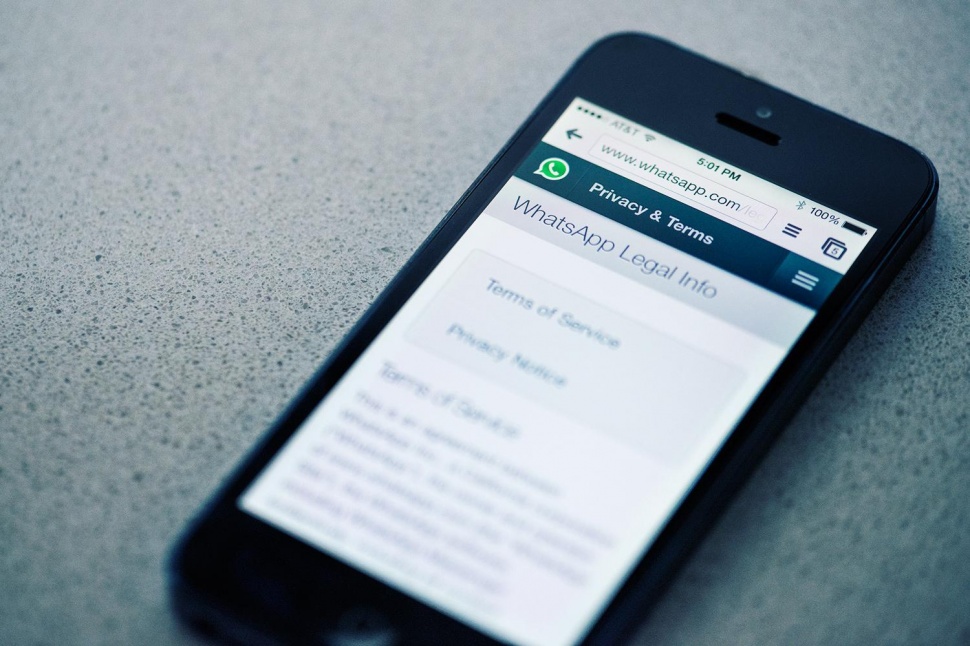
Steps to disable the ‘Last Seen At’ Time stamp, Status and Profile on WhatsApp:
Do you want to know how to setup privacy Setting on WhatsApp? Here is an article which describes
How to Hide /Disable the ‘Last Seen At’ Time stamp on WhatsApp directly Without installing any external app
Let us know your experience & feedback on the methods by comments
Also See :
- Steps to Backup WhatsApp Messages & Conversations on Android Smartphone
- Steps to Move & Restore Whatsapp Messages on other Android Mobile Phone