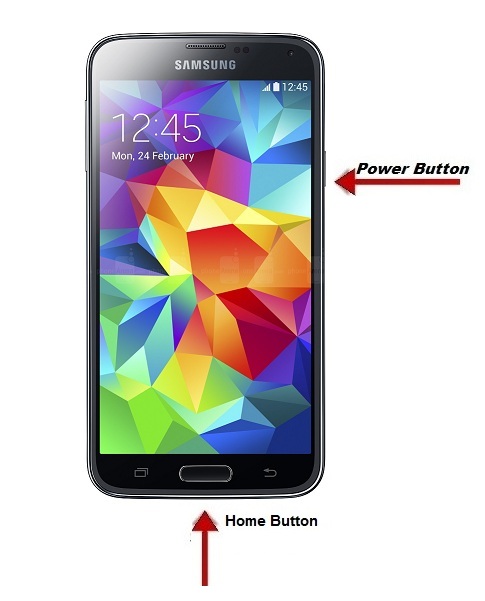Got New Lenovo Vibe K4 Note Mobile phone? Is it possible to take screenshot on Lenovo Vibe K4 Note Phone? While watching movies with the ANT VR headset of Lenovo K4 Note do you wish to take snapshot of your favorite image/picture that displayed on the mobile phone? Whether the procedures are same for capturing screenshot as like other android mobile
How to take screenshot on Lenovo Vibe K4 Note Mobile Phone:
Does it involves any complex process for capturing screenshot on the new Lenovo Vibe K4 Smartphone, because we could see that many people are buying this mobile due to virtual cinematic experience for watching videos ,movies etc.. Since it is widescreen & Theatermax technology features allows user to watch it in a cool way.

ANT VR Headset for Lenovo K4 Note:
- VR Glasses are foldable and super portable to carry the VR experience wherever one goes
- With its unique design, it can support phone sizes starting from 4.5 inches to 6 inches
- Special a spherical lenses are distortion free – movies and games can be watched clearly
- Innovative design and the lenses gives a 100 degree field of view making it one of the best VR experiences in the market
- Can be used with the reading glasses
You might have a question? While watching Videos, movies with the ANT VR headset for Lenovo K4 Note, is it possible to take screenshot on the Lenovo Mobile Phone of our favorite scenes that we watch on the widescreen? Yes it possible you just need to follow the steps given below to Capture screenshot in Lenovo K4 Mobile Phone.
Steps to Capture the Screenshot on Lenovo Vibe K4:
Step #1: Are you watching movie? Want to take snapshot favorite picture/image in movie and save it as wallpaper
Step #2: Navigate to the movie screen image that you want to capture
Step #3: Press Volume down & Power button together at the same time.
Step #4: Hold those buttons for 2 seconds
Step #5: You can see the display fade out for a fraction of second and you will get a tick sound.
Step #6: That’s it! Now the image has been taken as screenshot and saved on the phone
Note: You can also check the notifications, where you’ll see the screenshot image and an option to share, edit or delete it. Also it will saved in phone gallery.
Comment us if you have any issues while taking screenshot on Lenovo K4 Vibe Mobile phone