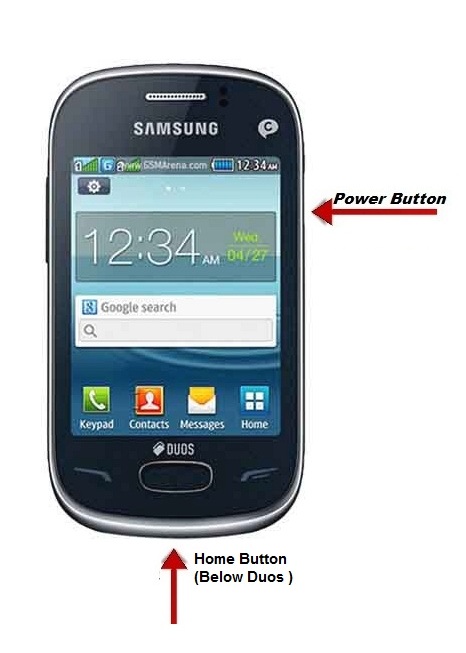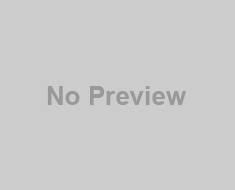Screenshot is an image taken on the computer. People used to take screenshot of the monitor because the visual image will give the better idea. Screenshot can also be defined like it captures the visible items on the monitor. There are several ways to capture screenshot.
How to take screenshot on Ubuntu Linux Operating system:
Taking screenshot for windows users in Windows Operating System will be always easy because we have short key print screen which everybody knows. Being a new Ubuntu Linux operating system user, I was very curious to know all the shortcuts for Ubuntu as like windows. The first thing I want to learn how to capture screenshot on Ubuntu because if I have any issues I Just need to take screenshot of the issue on Ubuntu and I can post in Ubuntu help forms for answers.
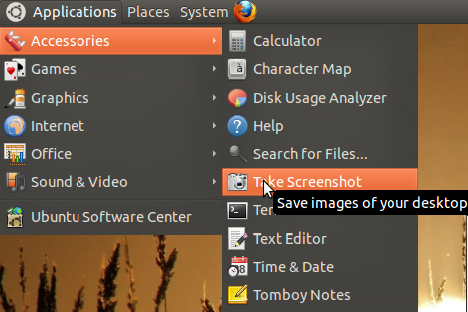
Easy ways to capture Screenshot in Ubuntu Linux Operating system:
There are several ways of taking screenshots In Linux. Here we will cover you few tools that are used for catching snapshots
Method 1:
Step #1: Navigate to Dash & Open screenshot tool
Step #2: In the take screenshot window select the options that you need. You can find the options like given below
- Whether to grab the entire desktop
- Single window
- Area of the screen
Note: If you need to select a window, set a delay. If you selected Select area to grab, the pointer changes into a crosshair. Click and drag the area you want for the screenshot.
Step #3: Now click “Take Screenshot”. Now in the “Save Screenshot window”, enter the file name & choose the folder to save.
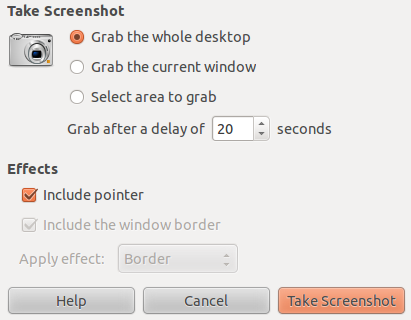
Method 2:
Gnome-screenshot utility is part of the GNOME Desktop Environment, which can also be used to take screenshot on Ubuntu. To take screenshot with GNOME then you need to go command line mode type some commands. Please find the commands below
Capture the Entire screen:
- $ gnome–screenshot
Capture only Current Window:
- $ gnome–screenshot – w
- If want to set delay: $ gnome–screenshot –w -d 2
Capture the Particular area of the screen in Ubuntu
- $ gnome–screenshot – a
Method #3:
You can also take screenshot from gimp.
Step #1: Launch gimp
Step #2: click “File->Create->Screenshot”

Step #3: A new dialog window will be prompted with options similar to gnome-screenshot
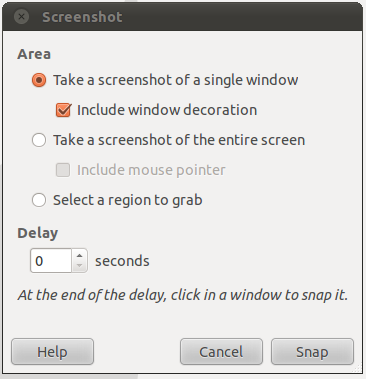
That’s it your screenshot of the Ubuntu Screen has been captured on the Computer and saved it. Comment us if you know any other way for taking screenshot in Ubuntu on Linux operating system.

![HTC One Max Phablet [02]](http://www.screenshotclub.com/wp-content/uploads/2014/05/HTC-One-Max-Phablet-02.jpg)