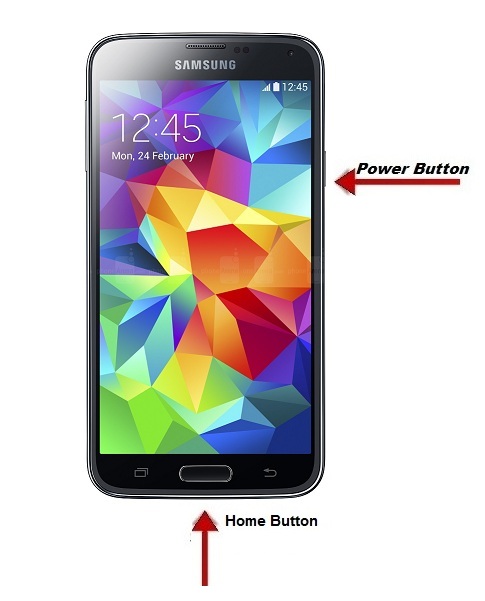Google Nexus 7 is an tablet developed by Asus which was rolled out by Google. To Capture Screenshot on Nexus Tablet is very simple process
How to Capture Screenshot Google Nexus 7 Mobile Phone?
Catching Screenshot on Google Nexus 7 tablet is very simple job. It’s like similar to other Google products which has an feature to take screenshot. You need to follow few guidelines to do the same
Check out: Download Interesting new Apps & Wallpapers for mobile phone
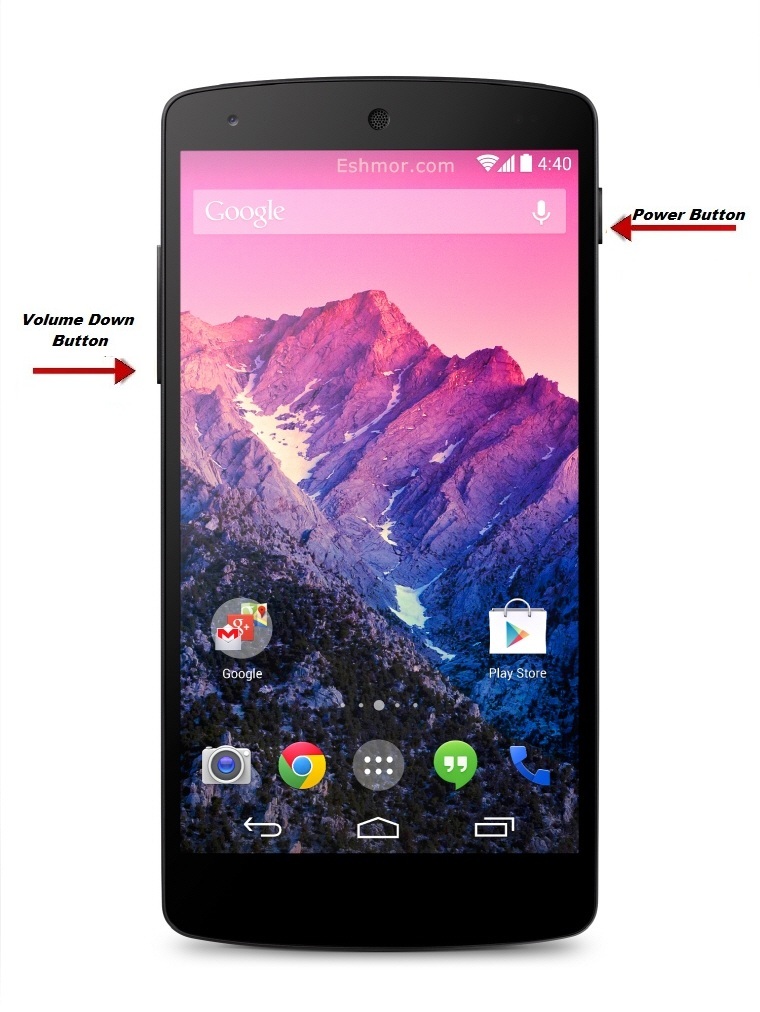
Steps to take screenshot on Google Nexus 7:
Google Nexus 7 tablet is the first featured with Android jellybean 4.3 OS. Just follow the below procedures for the same
Step #1: Take & Switch on the Nexus 7 android tablet. Go to the display screen that you want to take a screenshot and save it in the memory
Step #2: Two keys are required for this process. (i.e.) Power Key and Volume keys which would be present at the both corner of the phone as like other nexus
Step #3: Now Just hold the Power key button and now press ‘Volume down button’ together.
Step #4: An animation display will be flashed for a fraction of second. That’s it. The Screenshot has been stored on the tablet.
Note: With the help of your fingers , Slide Down to the notification bar after some time and now you can track or by search the image in android tablet gallery & Screenshot folder.
Google Nexus 7 Screenshot Video Tutorial:
Comment us if you have any problems to capture snapshot on your tablet. We will clarify and give you solution to solve the problem. Share the tutorial with your Google Nexus friends
Also see: