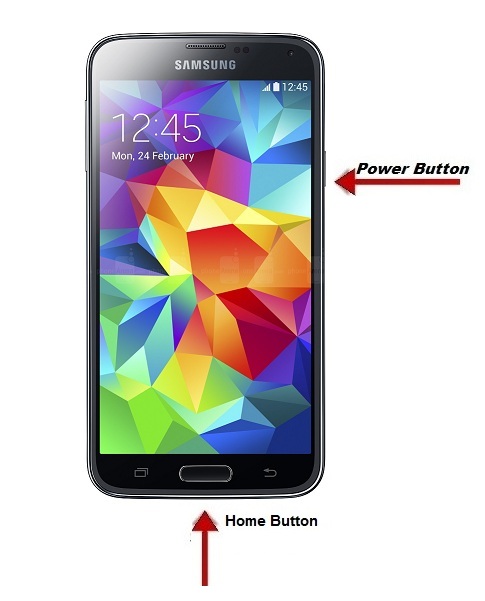Most of People including me have Windows Computer for their Personal use. Since Mac Computer are more costlier than windows, they prefer Windows OS. As windows is a user friendly you can install all the software’s easily. But I personally love Mac Book planning to buy this year.
How to Take Screenshot On Windows Personal Computer(PC)/Laptop?
Capturing Screenshot in windows is a very simple process. It’s just Simple you need follow the shortcut keys/other techniques to capture the image as Screenshot.

Follow the Guidelines below.
Check Out : Got Windows Mobile Phone? Check out the procedures for capturing screenshot on Windows Mobile Phones
Steps to Capture screenshot On windows OS:
There are several methods for capturing the Screenshot on your windows Computer. You can choose any one of method below according to your needs. You got lot of software to take the screenshot on your computer. You can install it if needed. Are you ready to take Screenshot ?
METHOD # 1 : Take Screenshot of Entire Screen
– Press Print screen button on the Keyboard (Not for MAC)

Description : It captures the entire window Screen and saves it on your Clipboard. with the clipboard you can paste it anywhere needed
Where Can I find the Print Screen button on the keyboard?
– Print screen will be abbreviated as (Prtscn) on your computer keyboard. It will present near the Scrolllock(scrlk) or PauseBreak Button as given below

How Can I Paste it from Clipboard:
Windows Os will store all the screenshot default in the clipboard. Since it doesn’t store it as file as like Mac. you need to paste with the combination of keys given below. It will paste it automatically on the document. You can also paste in paint.
– Press cntrl + V
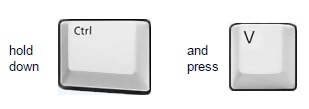
Description : It paste the entire window screen captured on your Personal computer.
METHOD #2 : Take Screenshot of a Window / Custom Area [Using Snipping Tool]
It will capture the part of the Windows Screen. (i.e.) You can use your mouse to draw rectangle which will specify the custom area that you want to capture/ Press the space bar and click on something (e.g. window) to take it as screenshot.
Step #1: Click on Desktop Icon. Type Snipping tool
Step #2: Click New. select the Custom area that you to capture
Step #3: That’s it. Screenshot is taken and it is saved it local computer or you can it other documents using copy option.
Video Tutorial :
Bonus Tip for Windows : Want to change the Folder Icon on your Windows Computer? Check out how to change the folder Icon on Computer
Comment us if you use any other method for capturing the image and your experience of taking screenshot on Windows computer. If find the tip is useful share it with your friends.
Also See: