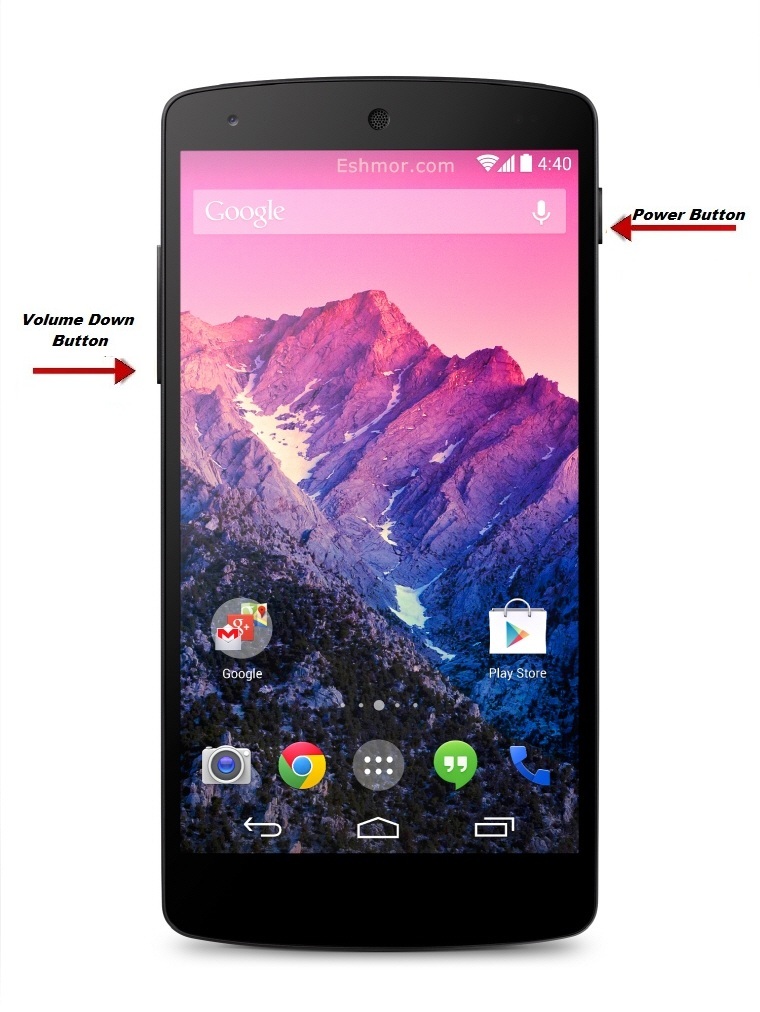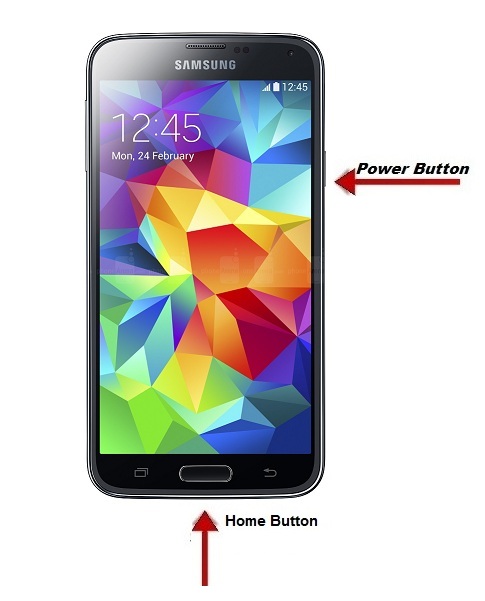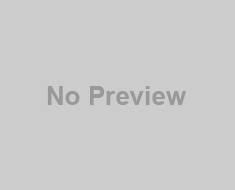Do you switched to apple devices like MacBook Air/ Pro Laptop from Windows computer (i.e.)From Windows OS to MAC. Do you have MacBook Air / Pro Computer with you now? Are you facing trouble with your MAC OS to capture the Screenshot. Mac always have a different procedures to install a software & other things. Want to know the procedures to take screenshot in MAC Book?
Check Out : Smart easy tricks to take Snapshot on iPhone
How to Take Screenshot On MacBook Air/ Pro [Mac OS ] Computer?
Do you know how to take screenshot on your MAC OS ? It’s just Simple you need follow the below shortcut keys to capture the image as Screenshot. Follow the Guidelines below.
Steps to Capture screenshot On Mac OS with Shortcut keys?
There are several methods for capturing the Screenshot on your MAC Computer. You can choose any one of method below according to your needs. I am ready to capture my Screenshot of my favorite website (i.e.) TechieBeat. Are you ready to take Screenshot ?
METHOD # 1 : Take Screenshot of a Window / Custom Area
– Press Command + cntrl + Shift + 4 ( Part of Screen )
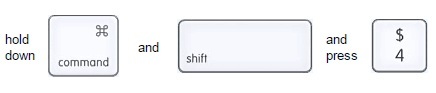
Description : It will capture the part of the Mac Screen. (i.e.) You can use your mouse to draw rectangle which will specify the custom area that you want to capture/ Press the spacebar and click on something (e.g. window) to take it as screenshot. This will gets stored on your local Mac computer
METHOD # 2 : Take Screenshot of Entire Screen
– Press Command + cntrl + Shift + 3 ( Full Screen)

Description : It captures the entire Mac Screen and saves it on your local computer
METHOD #3 : Take Screenshot of Entire Screen to Clipboard
– Hold on Control + Together with the any combination of above.
The below Picture will give a clear idea on this

+

(OR)
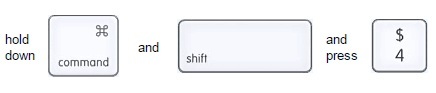
Description : If you don’t want o save it as a file. You just need to capture the screenshot in a clipboard of Mac. Then you can follow this method.
Is it Possible to Copy the Screenshot to a document from Clipboard? yes, It’s possible. Clipboard is mainly a temporary storage area where i captures and store it temporary. you just need to hold on command and press V on keyboard as given below.
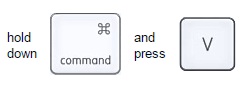
Description : It will just paste the screenshot on the document that you are editing.
METHOD # 4 : Utilities > Grap App
In the application folder Go to Utilities and then click on Grab.
Step # 1 : After launching Navigate the screen or the window that you want to capture.
Step #2 : Click Window on the screen
In short : Grab app > Screen > Window
Where the Screenshot Gets Saved in Mac?
After you finished the process for taking screenshot. It will save as a file on the desktop in PNG image format. The file name will be “Screenshot 2014-12-21″ at 8.45.00 AM.Png”.
Video Tutorial:
Procedures to Capture screenshot On Mac OS Without Shortcut keys?
If you don’t like to take screenshot on MAC With shortcuts. Then You can the below other option for that.
Using Preview : You can use the Preview option to capture it.
Navigate to File > Take Screenshot > Selection Option From selection/From Window/From Entire screen as given below
Using Command Prompt:
Try help : man screencapture
Use delays : screencapture -T 10 ~/Desktop/screenshot.png
Bonus Tip for Mac OS: Want to change the Folder Icon on your Mac Computer? Check out how to change the folder Icon on Computer
Comment us if you use any other method for capturing the image and your experience of taking screenshot on Mac computer. If find the tip is useful share it with your friends.
Also See: