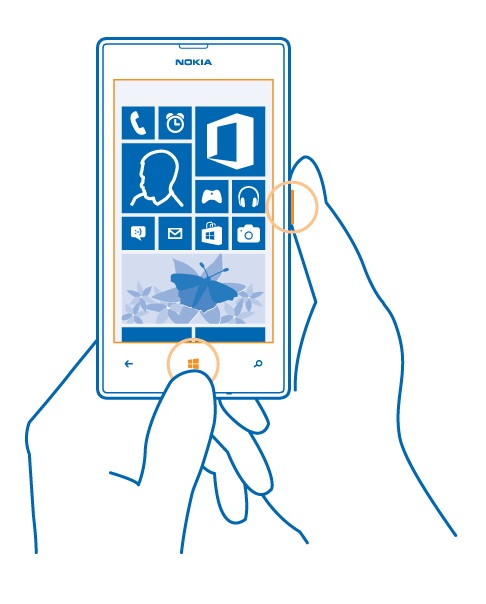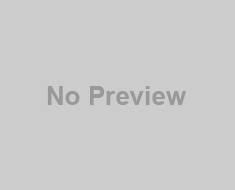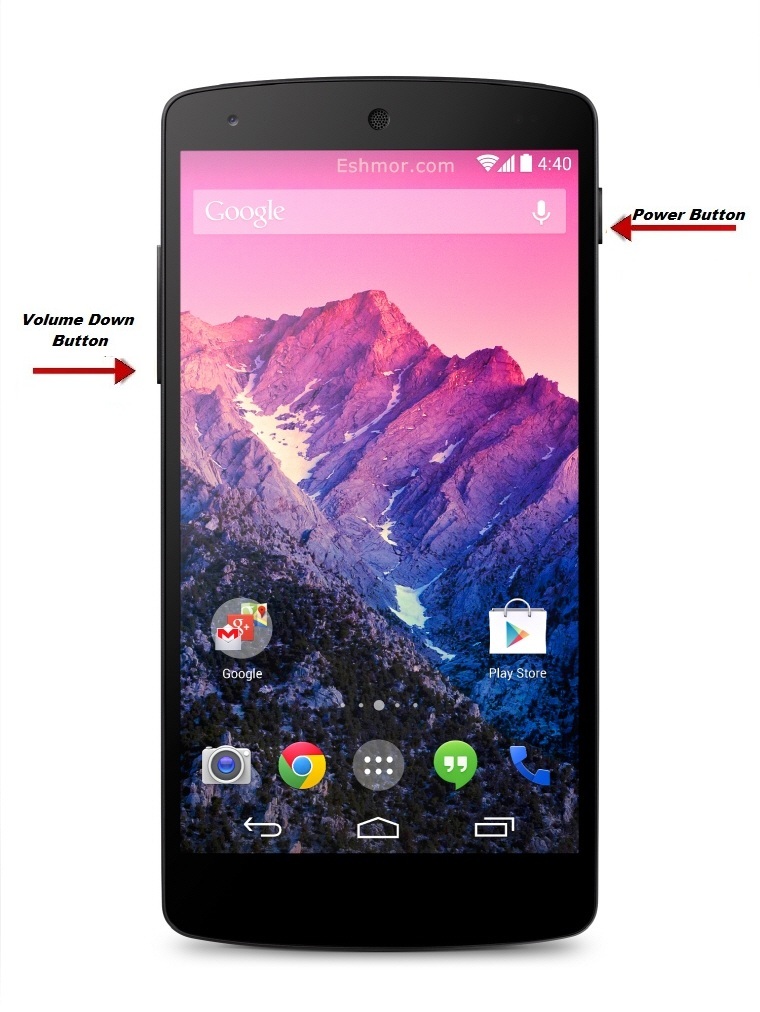People slowly started to migrate from Computer to Mobile Phones & Tables. Since Smart Phones are more handy and user friendly people started to use it regularly to do online shopping, to send email and search stuffs. I Personally found many people are migrating directly from Nokia Basic Sets to Apple Devices. They started to share the pictures through Mobile internet. Whatsapp is became famous since people started to share the captured Pictures, videos, Screenshots from their Mobile Phone. Want to know how to take screenshot on Mac Book ? Checkout Shortcuts to
How to take Screenshot On iOS Devices (iPad , iPhone , iPod Touch )?
Capturing screenshot in iPhone is a basic thing that you should be aware. It just matter of seconds to learn how to take screenshot on apple devices. It’s a simple & important factor you should be known because consider a scenario you doing online shopping. you have chosen your dress, now you want to share it with your friend. You can either share the URL or the image. ? if URL they need to open it. If you share an captured image it can easily seen. so you take the Screenshot of the dress you have selected online and share the captured screenshot through Whatsapp to your Friends. Follow the below guidelines to take a screenshot on your iOS devices.

Check out: Do you Got Whatsapp or any chatting Messengers on your iPhone. Want to Capture the Whatsapp Conversation as a screenshot (i.e.) Image/Picture. Want to store the pictorial Whatsapp Chat (Text Conversation & Messages) on iPhone & keep it as evidence. Then here is an smart easy tricks to learn how to take screenshot of Whatsapp Conversation
Steps to Capture screenshot On iOS Devices:
There are several methods for Capturing the Screenshot on Apple iPhone. You can choose any one of method below according to your needs. You got lot of software to capture the screenshot on your Mobile Phone. You can download & install it if needed. Are you ready to take Screenshot on your iPhone? find the steps below for the same
Step #1: Navigate to the screen that you want to capture on the iOS devices such as iPhone, iPad, iPod Touch
Step #2: Now press Home and + Sleep/Wake button (Power button) together
Step #3: The Screen will flashes for a sec. Now the iOS Device has captured the entire ios screen and save it as a photo on your Screenshot Gallery
Where Can I find the Captured Screenshot on iPhone, iPad & iPod Touch?

– It will be in the Photo app
Now you can share the captured screenshot with your friends in online messengers through iOS devices.
Note: If you have not find the screenshot or flash on your iOS devices. then you need to firmware 2.0 or later.
Let us know if you have any trouble in taking or accessing the screenshot on your iPhone:) If you find it useful Please Share it with your iPhone friends and have fun 🙂
Also See:
- Got Android Phone ? Check out steps for taking screenshot on android Mobile Phone.