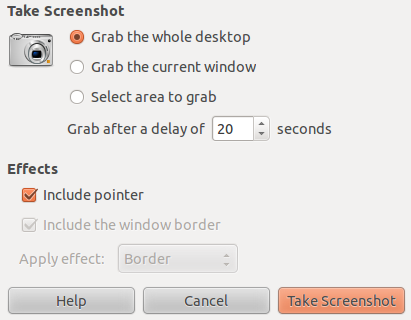Moto G is a budget mobile phone designed with high-end features by Motorola. As like other Nokia & Samsung Phones Capturing Screenshot is very easy. As we said earlier Picture can express thousands of words, that’s why all the mobile Phones are designed & developed with screenshot Facility. Here is a excellent collection of Wallpapers. checkout Free download wallpapers for your Moto G Mobile Phone
How to Capture Screenshot on Moto G Mobile Phone?

Taking Snapshot in Moto G will take only fraction of seconds. Here is an simple smart trick to capturing screenshot on Moto G Mobile Phones.
Steps to take screenshot on Moto G:
Jelly Bean v 4.4.4 is the operating system behind Moto G, where the inner parts are manufactured perfectly to take screenshot and they use ‘hardware key combination’ method.
Step #1: Switch on the Moto G Phone , take the screen that you want to capture snapshot as an image.
Step #2: You might need two buttons such as ‘Power key & Home’ button for this process
Step #3: Now you just need Click & hold the Power key button and now press ‘Volume down button’ Simultaneously for fraction of seconds on Moto G mobile phone. But in Moto G , the keys are located in different position unlike the other Mobiles. Both the keys are present at the right of the Moto G device
Step #4: Now, the Saved screenshot message will be notified on the display. So the screenshot, gets captured and stored on the Mobile Phone
Note: Android 4.4 has an excellent feature of ‘Direct sharing feature’.(i.e.) From the notification bar you can directly share the screenshot with your friends. Just do the following steps to do the same.

How to Share Screenshot with notification bar:
Step #1: Just slide down the notification tray , where the screenshot saved option is display. In that , you can find the option to share.
Step #2: Now, Tap on that option, and choose the screenshot that you want to share.
Moto G Screenshot Video Tutorial:
Tips For Moto G Mobile Phone:
Do You want to Root Your Motorola Phone. Here are the steps for rooting your Motorola Moto Phones
Feel Free to comment us , if you face any issues while doing the above steps. we will reply for your queries with proper solution. share the notification bar trick with your friends they might not be aware of this new feature 🙂
Also see: